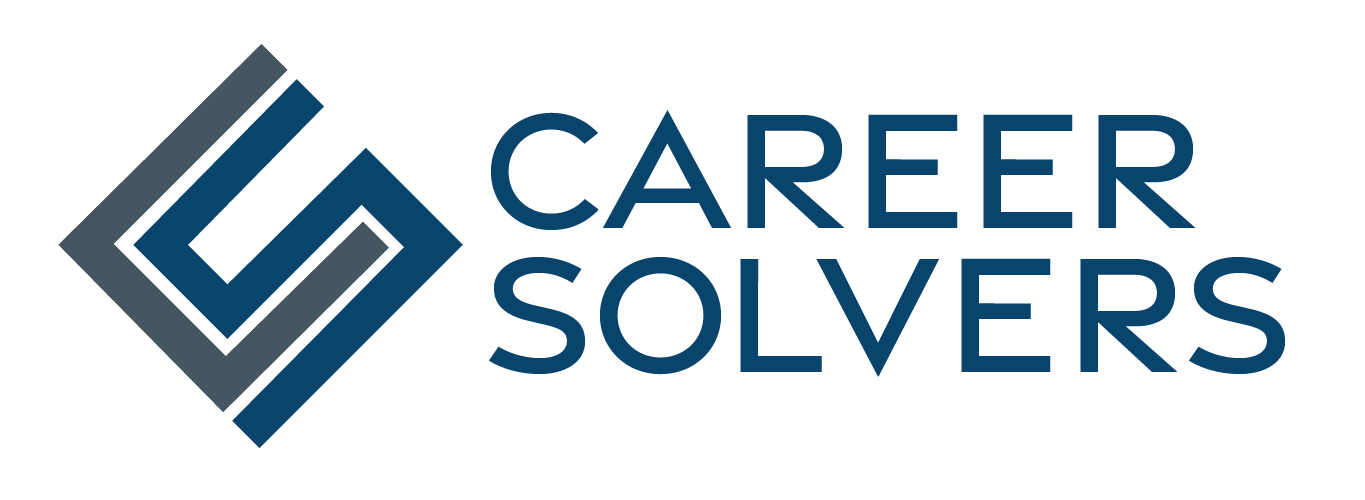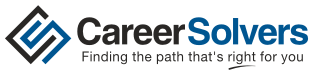If you are currently employed, you may be concerned about using LinkedIn for your job search, since your activity could tip off certain people about your search who you would prefer to keep in the dark. But with a few minor adjustments, you can leverage LinkedIn’s robust network and data to create a stealth networking strategy and keep your intentions private. The key is to adjust your privacy settings, so certain information about your activity is not displayed on your public feed. Here are some tips for managing your LinkedIn presence when you are trying to conduct a search under the radar.
Updating your profile. You may want to update your profile or add new skills or recommendations to attract recruiters and hiring managers, but not necessarily draw attention from co-workers or your boss. Before updating your profile, adjust your privacy settings by hovering over your image on the far right of the top toolbar present on any page and clicking on the privacy and settings option.
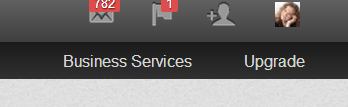 Next, click on the setting that says “turn on/off activity broadcasts and un-check the box and save your changes. You can now post any changes to the profile without alerting your network.
Next, click on the setting that says “turn on/off activity broadcasts and un-check the box and save your changes. You can now post any changes to the profile without alerting your network.
Looking at other people’s profiles. You may want to view the profiles of other people in your field for competitive intelligence or ideas for your own LinkedIn profile. You may want to check out the profile of someone you are meeting for an upcoming interview or networking meeting, but you don’t necessarily want them to know you were lurking on their profile. To view a profile without that person knowing, again go to your privacy settings, click the option that says “select what others see when you’ve viewed their profile” and change the setting to anonymous.
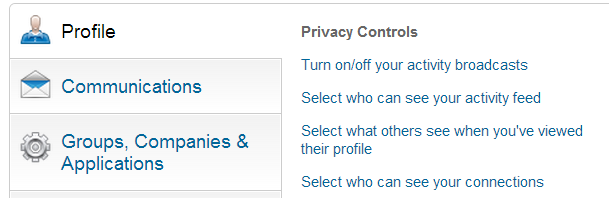 Joining groups. You may want to join groups on LinkedIn, but not want your employer to be able to see this activity, especially if these are groups related to your job search. You can go into your privacy settings, click on the link on the left for groups, companies and applications and select the option to the right that says “turn on/off notifications when joining groups. Un-check the box and save your changes.
Joining groups. You may want to join groups on LinkedIn, but not want your employer to be able to see this activity, especially if these are groups related to your job search. You can go into your privacy settings, click on the link on the left for groups, companies and applications and select the option to the right that says “turn on/off notifications when joining groups. Un-check the box and save your changes.
Managing Connections. While part of LinkedIn’s beauty is the ability to easily track who is connected to who, you might not want your network to be able to see your connections if you are making new connections that could be considered suspect by your employer. You can temporarily hide your connections by navigating to the privacy settings page and under the profile section, clicking on the “select who can see your connections” tab and changing it to “only you.”
By making these quick fixes, you can search more confidently while not worrying about the wrong people finding out about your search.